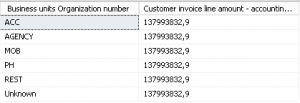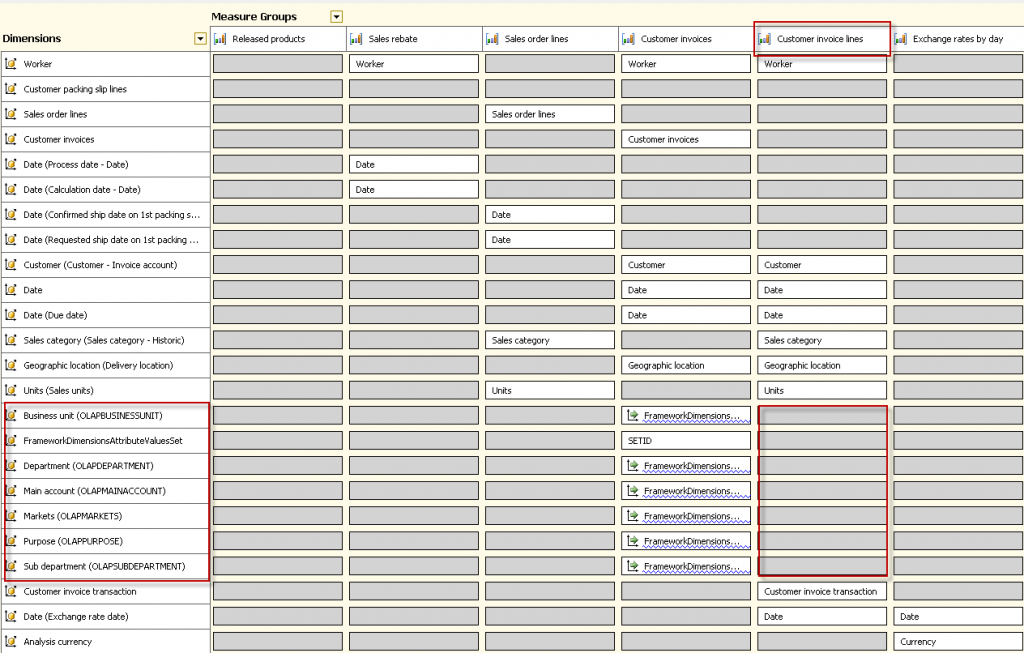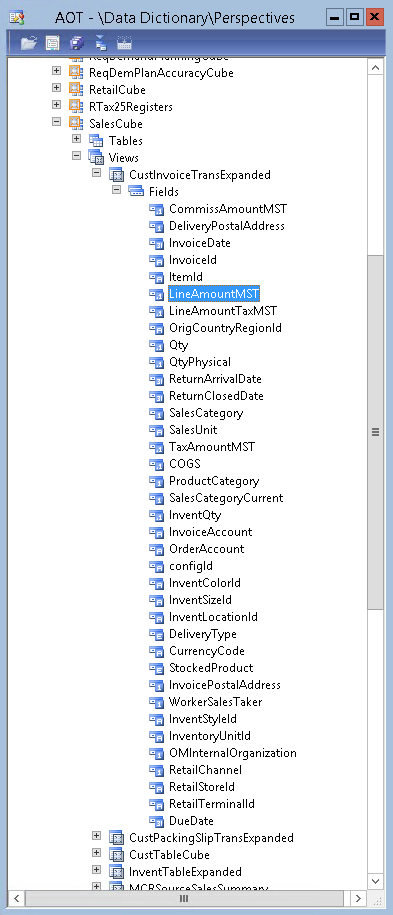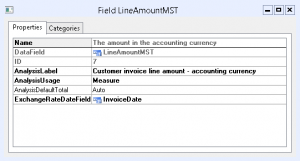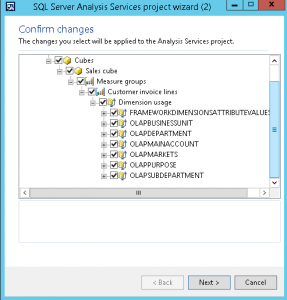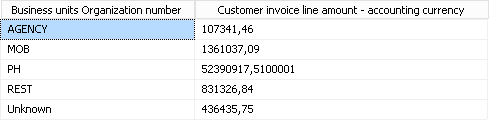Working with the AX 2012 OLAP is a much easier task then previous releases, there are a lot of moving parts but it can be quite simple. I will be demonstrating how to configure the cubes by adding an existing financial dimension to an existing measure group. In the Sales Cube there is a new measure group for AX 2012 R3 – Customer Invoice Lines – this measure group has no connection to the Financial Dimensions. So lets hook it up.
If you have trouble deploying and processing the standard cubes to get the dimensions in then follow my previous post on this topic.
First lets see what happens when we try to browse and this is typical when a dimension is not hooked up to the measure group.
If we import the OLAP database into Visual Studio you will see that this measure group has no financial dimension and any attempt to add it will fail.
All the work is done in an AX development environment and moved via the model store into Live as per any other change, once in Live you just need to deploy it. Now find which table or view is creating this measure group, in my example it is the SalesCube and the CustInvoiceTransExpanded View.
Once found open the AOT Perspectives, I have picked the LineAmountMST to show you the reference to the measure I used previously, Customer invoice line amount – accounting currency, from the properties you can see this is a measure.
You will see from the fields selected that the DefaultDimension field is not included, without this field no Financial dimension analysis is available. Go to the View and add the DefaultDimension field from the query, you do not need to modify the query as this field is already there. Take the defaultDimension field from the transaction lines table and not the header table. The customer invoices measure group already has the dimensions hooked up, we are looking at the invoice lines for our analysis.
Restore the SalesCube perspective and the DefaultDimension appears in the field list. Now open the Analysis services wizard and select the update option, just click next all the way through, pause at the Confirm changes option so you can see the magic.
Process the OLAP in Visual Studio or SQL and then browse the Sales cube to see the result!